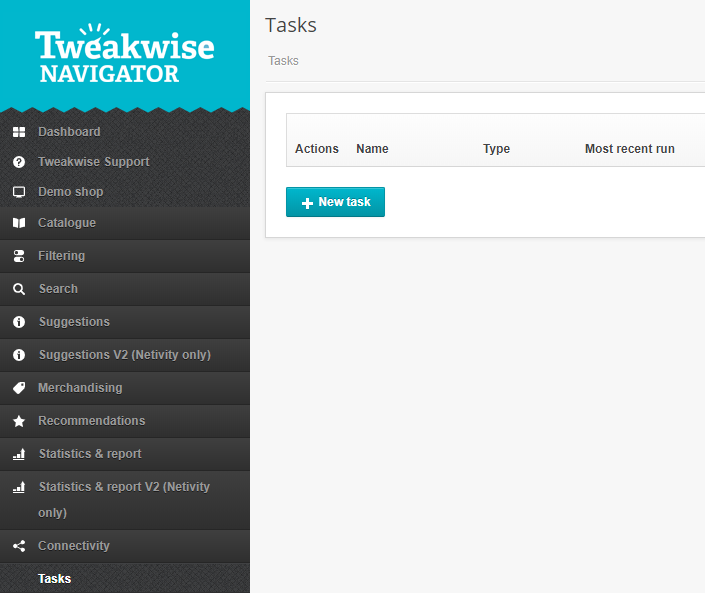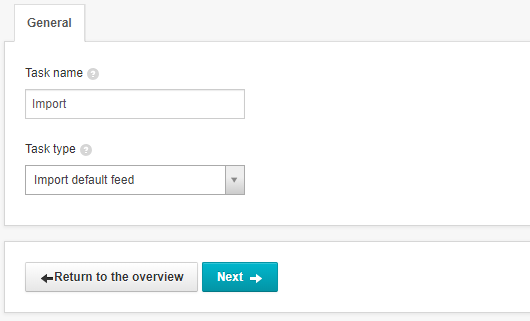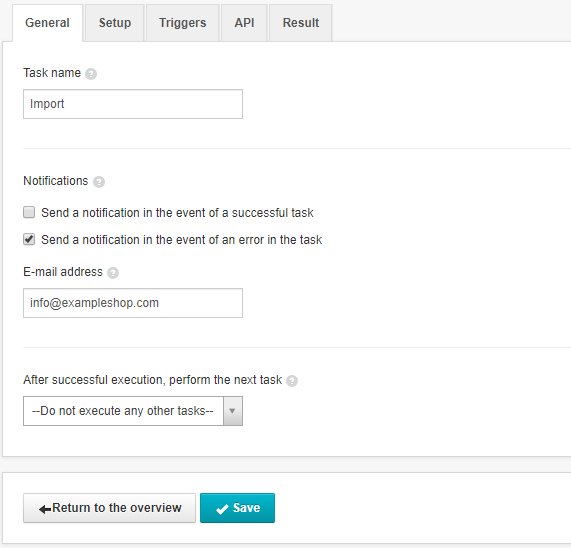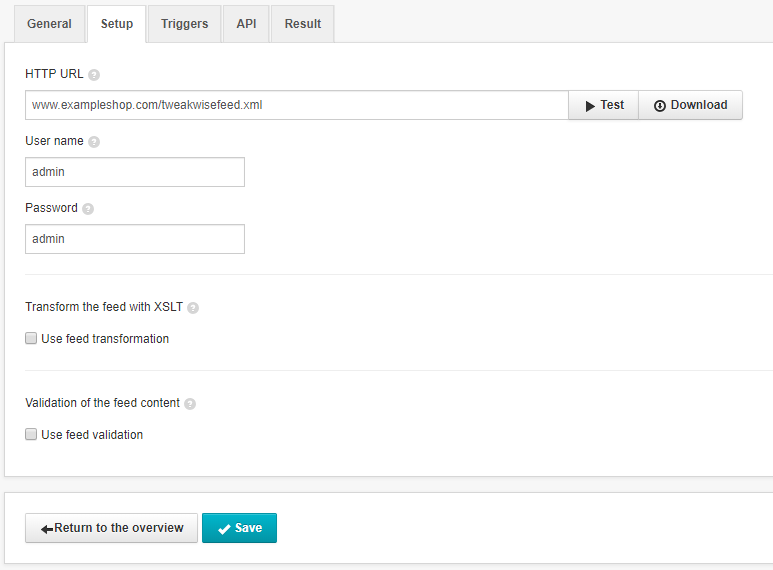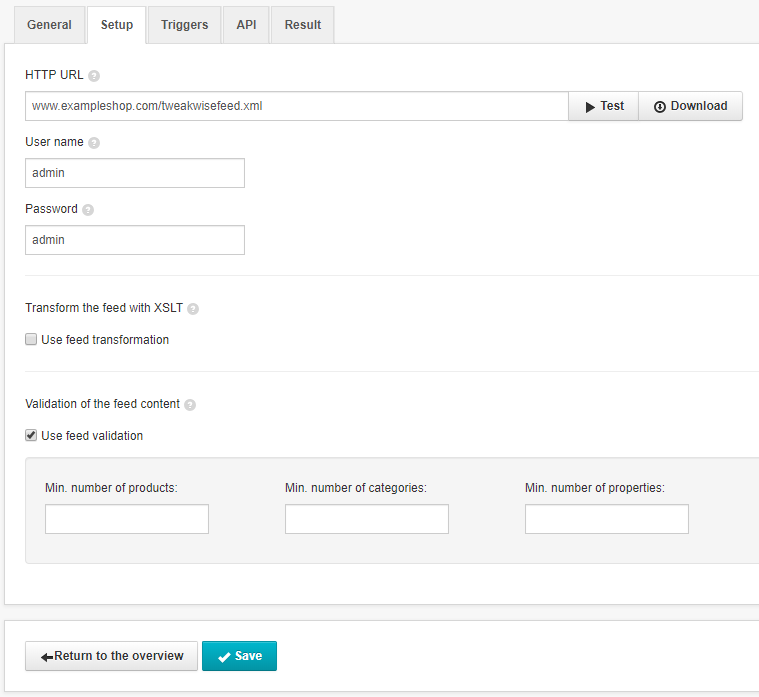Heads up! We have a new documentation site and this article has been rewritten.
Check out the latest version of this article →
You've prepared your feed. Now it's time to have Tweakwise Navigator read it. You can set up Tweakwise to read the data in your feed periodically.
1. Open the module Tweakwise > Connectivity > Tasks, that's where all your tasks are displayed:
2. Click 'New task', fill in a naam for your task and select a task type:
Explanation for setting up a task:
| Task name |
Fill in a description for the task. For example 'Import'. |
| Task type |
There are different possibilities for tasks in Tweakwise. Choose 'Import default feed' for now. |
3. Click 'Next' to continue. Fill in an e-mail address and indicate when you want to receive a notification:
| Notifications/e-mail address |
Tweakwise can alert you via e-mail when the import is done or if it returns an error. This field isn't required, but a notification when an error occurs is recommended. In the example, it's been set up that way. |
4. Go to the 'Setup' tab to set up the rest:
Explanation of the fields:
| HTTP URL | Fill in the URL where the feed is available. |
| Username/password | If the feed is secured with a username and password, fill it in here. It's not required. |
5. You can choose to validate your feed. Choose the minimal amount of products, categories and properties the feed must have (this is not required):
6. After saving, the new task will be visible in the overview:
7. Click 'Start now' to execute the task. If it's busy, you'll see when it displays the text 'Processing...'
After starting, two things can happen:
- The import was successful. The column 'Most recently successful' displays the current date and time:

- The import was unsuccessful. The red button indicates that an error has occurred:
8. When you click 'Error', you'll go to the Result tab. Here, you'll see what caused the error:
De foutmelding is vaak een technische melding. Neem contact op met Tweakwise support als de foutmelding niet duidelijk is.The error is often a technical error. Contact Tweakwise support if the error message doesn't make sense to you.
Frequently occurring errors are:
- The products contain category IDs that belong to categories that are not in the category structure
- The category tree doesn't have a root element
- A product was not linked to a category
- A subcategory was not linked to its parent
- Names and prices of products have not been filled in