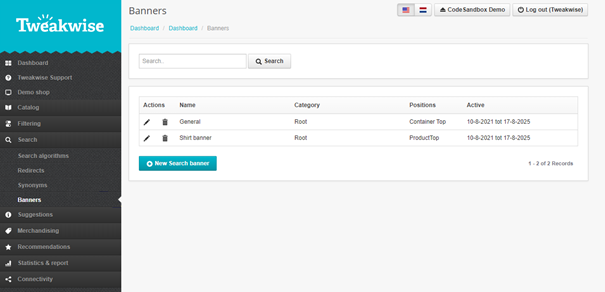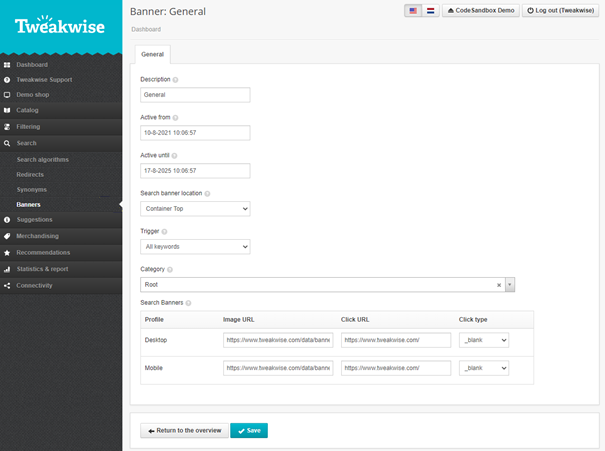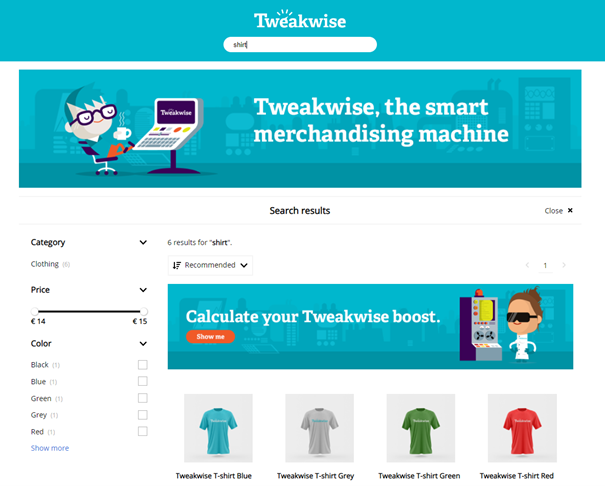You'll find the Banners module in the app under Search. To add a new banner, click the + New search banner button at the bottom of the table.
Fill in the settings, all of them are required.
|
Description |
Fill in the name for the banner. It will only be used in the app. |
|
Active from |
The banner will only be active from this date. |
|
Active until |
The banner will only be active until this date. |
|
Search banner location [Only relevant in the Javascript implementation] |
The banner can be placed in three different locations:
|
|
Trigger |
Set whether you always want to show the banner by default, or only with certain search terms. If you're setting up the banner for specific search terms, it's important that the search action corresponds completely with the search term supplied here. A banner set up for a specific search term, on the same location, always has priority over a less specific banner. |
|
Category |
Set the category in which you want the search banner to be active. Always choose the category that is searched, so on the store view level. |
You can debug these settings in de the demo shop.
Examples of the search banner location:
- ProductTop
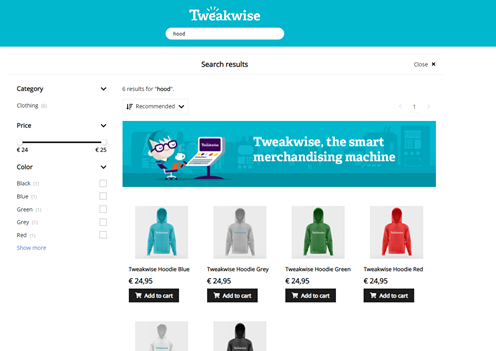
- Container Top
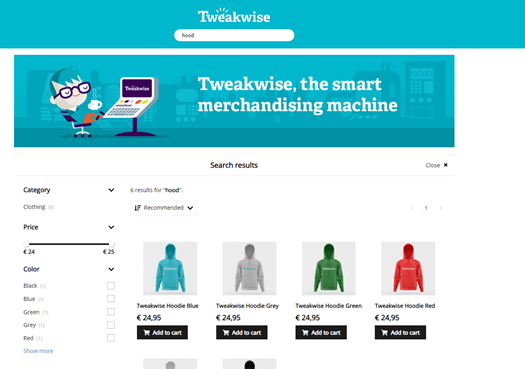
- List top
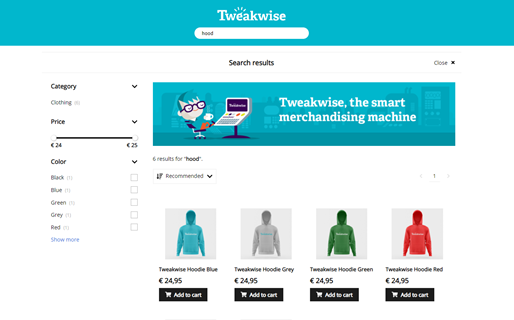
After setting the settings above, you can start setting up the banner itself. You can set up the banner for desktop and mobile separately.
|
Image URL |
Fill in the URL that contains the image. |
|
Click URL |
Fill in the URL of the page where a user should be sent after clicking the banner. |
|
Click type |
|
Example of search banners
Two different banners were set up in the app: one for all search terms, and one for the specific search term shirt.