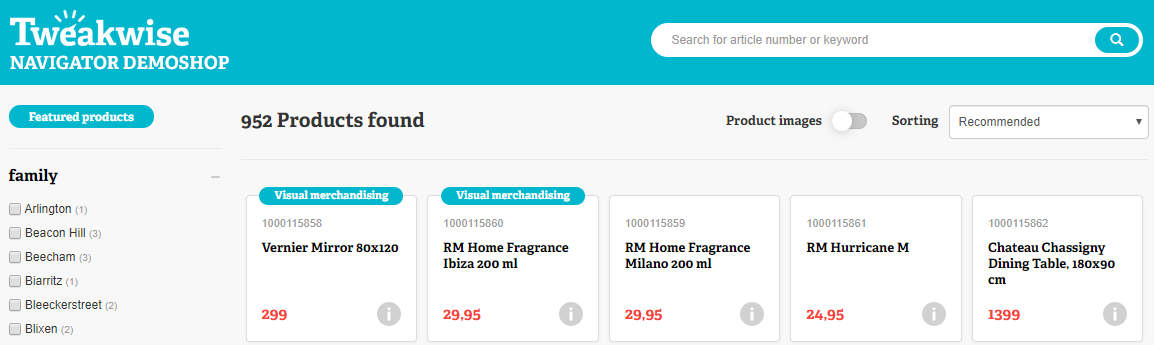You may want to push certain products to the top of a category page, but find that these products don't end up on top with a sorting option. You can use Visual Merchandising to solve this.
Go to the Merchandising > Visual Merchandising submodule and create a new one by clicking the button.
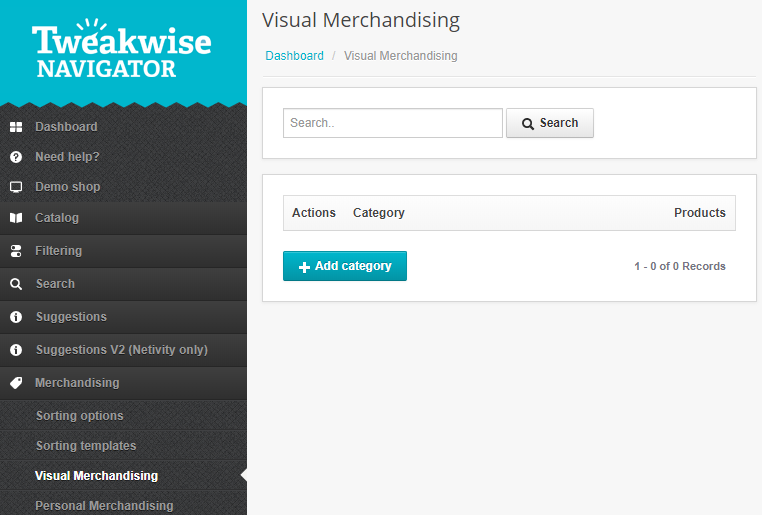
Select the category for which you want to set up the visual merchandising.
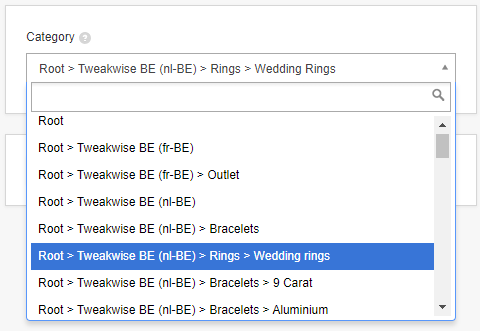
Next, select the products that you want to push to the top.
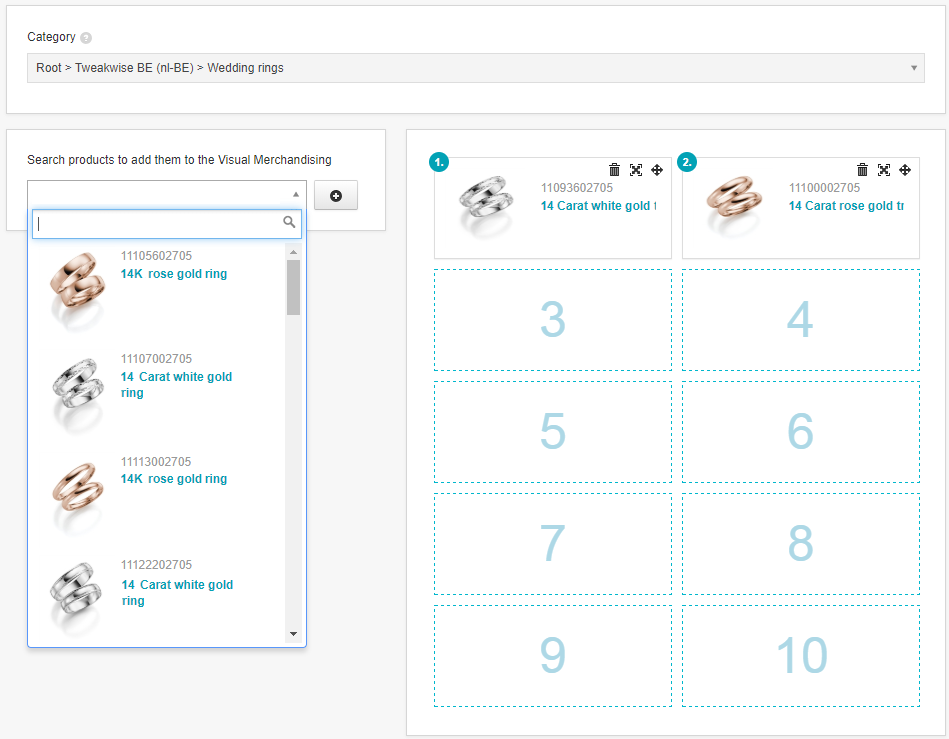
The order that you choose here will be the order in which products are shown in your shop.
You probably don't want these products to show up on top with every sorting option, such as price - ascending and descending. These sorting options should actually be sorting in the appropriate order without exception. With sorting options like Recommended and Relevance, the visual merchandising should be turned on. You need to set this in your sorting options setup by checking the box:
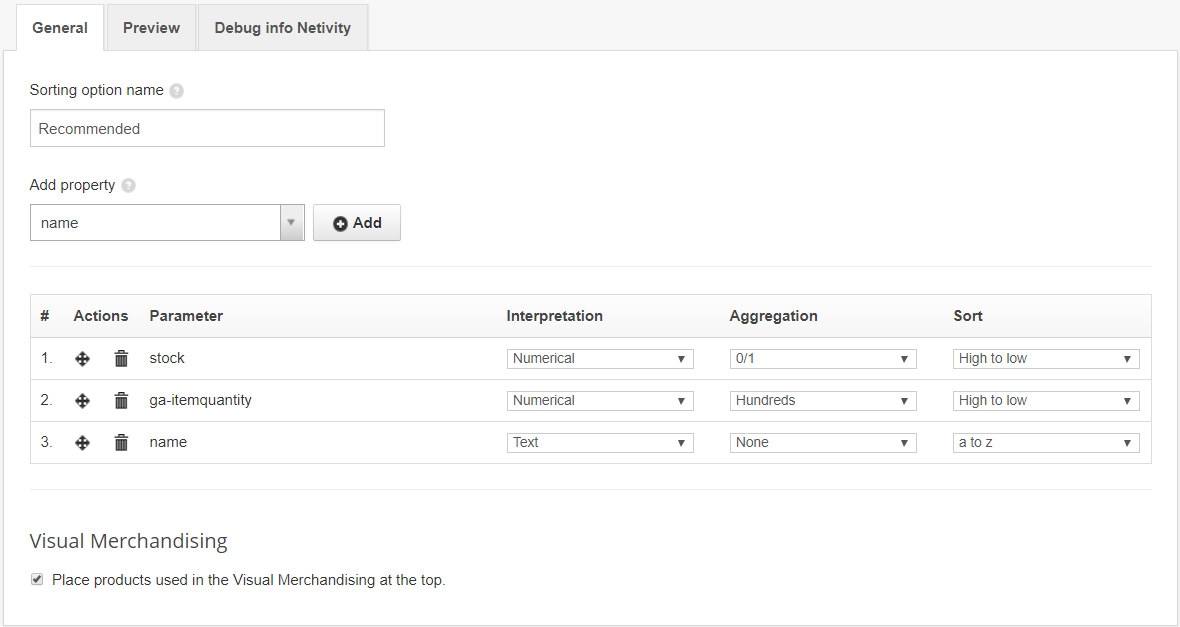
If this box is checked, the products you chose in visual merchandising will be shown on top. After positioning these products, all other products are sorted using the selected sorting option.
The demo shop displays visual merchandising products with a blue tag: