Upsell and cross-sell can be used on your product detail pages to show related or comparable products. This article teaches you how to set up these merchandising rules.
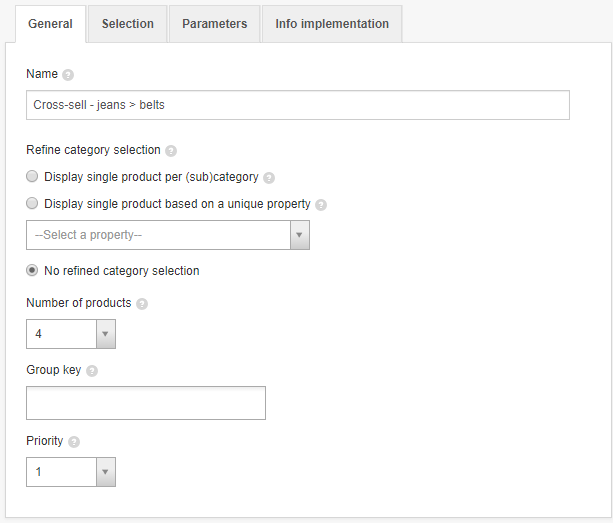
The General tab lets you set a name for the recommendation and set up which and how many products should be shown.
You have three choices:
- Display single product per (sub) category
If the chosen category has subcategories, you can choose to only show one product per subcategory if you check this box. Example: the men's clothing category has pants and shoes as subcategories. This option will make it so that only one pair of shoes and one pair of pants will be shown. This creates a nice mix of featured products. - Display single product based on a unique property
You can show one product per property from your feed. By choosing, for example, brand or color, no two similar products from the same brand or color will be shown. - No refined category selection
This option means that there will be no refinement. It's the default option.
The dropdown lets you set how many products should be shown in the recommendations rule.
Furthermore, you can choose to add a group code. You're free to name the group code whatever you want. This function allows you to retrieve multiple recommendations using one endpoint call. Read 'What are group codes and what can I use them for?' to learn about this function.
The last option lets you assign a priority to the rule. This priority sets which rule will be returned first in the XML when calling multiple rules with a grouping code. When a recommendation rule has priority 1, it will be shown first, number 2 will be shown second and so forth. When you don't fill in a priority, the rules will be sorted based on the recommendation's ID. If two rules do have a priority while the rest doesn't, the priority rules will be displayed first. The rest will be sorted by ID. The XML doesn't contain the priority data, only the order of the rules will be edited.
The Selection tab lets you set up the recommendation rule.
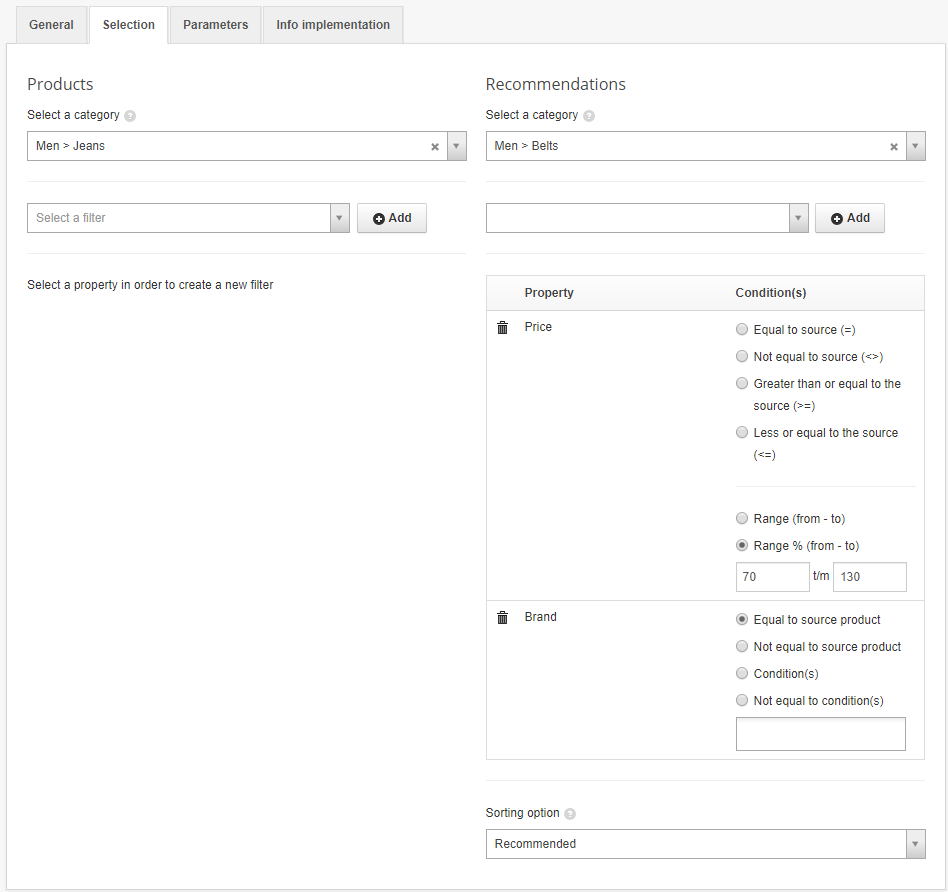
First, choose your category on the left. This determines which products will trigger the recommendation rule. On the right, you can select the products that you want to show in the selected category.
Select filters to further refine the results. In the example above, recommendations are set to only contain products in the 70% to 130% price range and of the same brand as the source product.
Next, you can choose how the recommendations should be sorted based on sorting options from the merchandising module.
The Info implementation tab contains the URL that you can use to retrieve the XML from Tweakwise. At the end of the URL you'll see '{productnr}'. The call needs to contain the product number instead of that tag. The product number needs to be the number that is also in the Tweakwise app. You can find these numbers in the Catalog > Products submodule in the Part no. field.
Click Duplicate to copy all settings to a new upsell or cross-sell.
