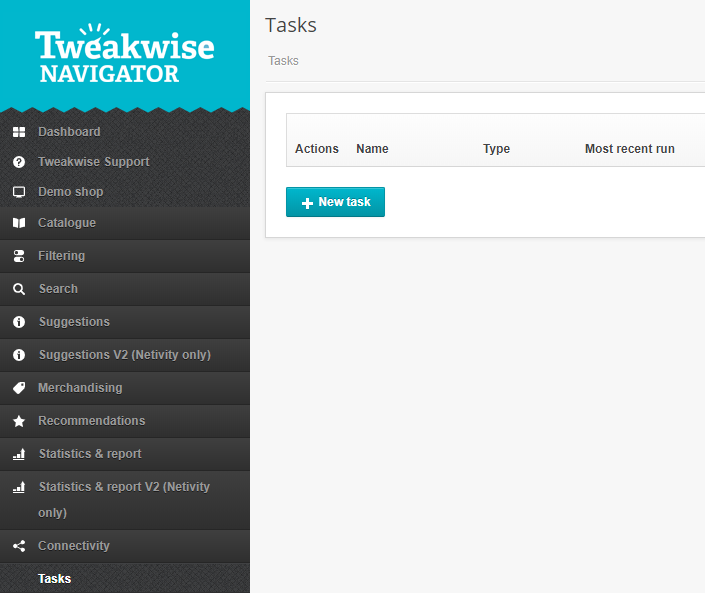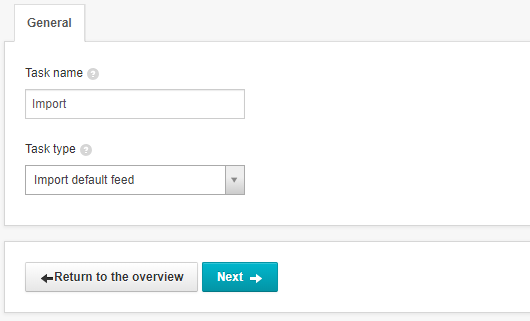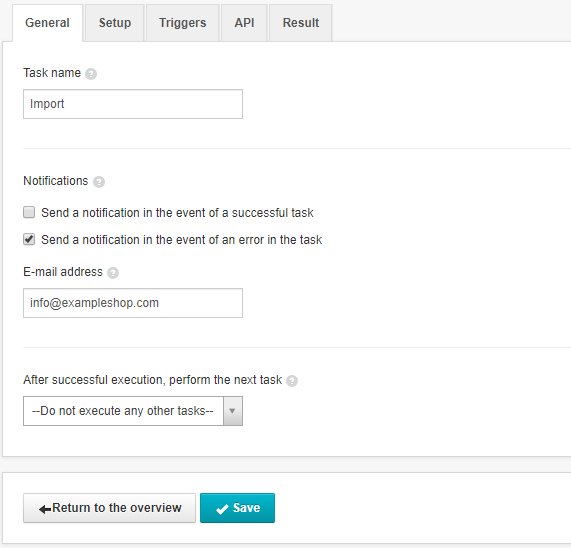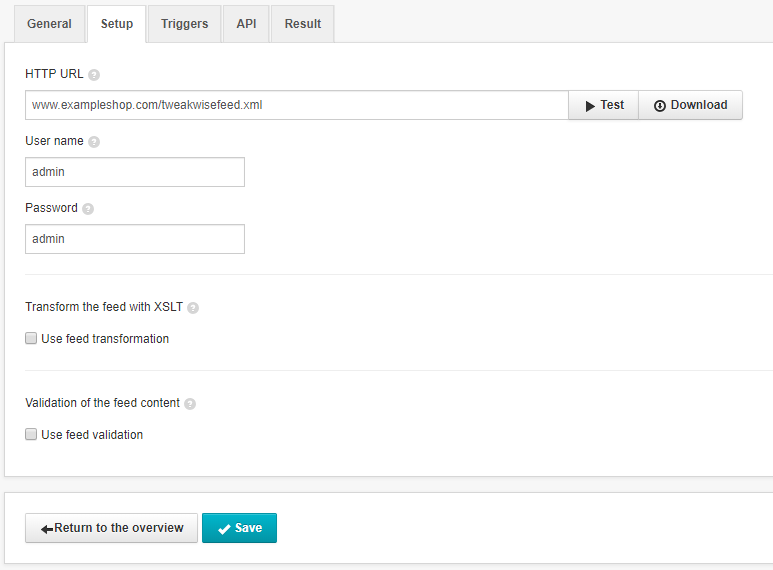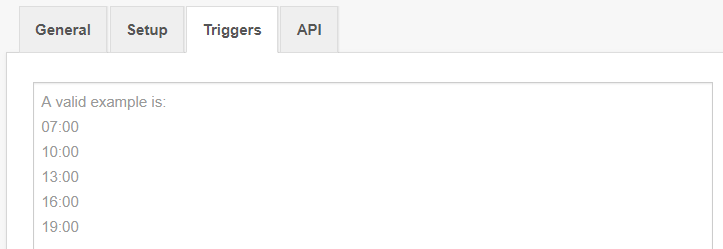Heads up! We have a new documentation site and this article has been rewritten.
Check out the latest version of this article →
The Tweakwise app needs a lot of data to do its magic, and your raw data is imported via your feed. The feed contains your categories, products, properties, and values. You need to set up so-called tasks to import your feed automatically. There are a few different tasks you need to set up. We’ll show you how to set up the essential tasks.
You’ll set up your tasks once so that they can then run automatically. Go to the Connectivity module and click Tasks. We’ll make an Import task in this article.
We’ll start with the Import default feed task. Name the task, select this option from the dropdown, and click Next.
The E-mail address field allows you to set an e-mail alert when a task is successful, or if there’s been an issue. The dropdown at the bottom lets you set the next task if you want to create a chain of tasks. We will set this once we’ve created all our tasks.
The Setup tab is the essential part of the setup for importing your feed. Fill in your feed’s URL address in the HTTP URL field. If your feed is locked behind a username and password, you need to fill in the User name and Password fields here. You can set a feed transformation and validation here. Your feed might be behind an IP block for security. Make sure Tweakwise’s IP address is whitelisted, otherwise, we are unable to import your feed. Find out how by reading for the whitelist article. Contact us for further information on these options.
The Triggers tab lets you set automatic triggers for the task. Fill in the time for each run of your task on each line. Use the 24-hour time format. The task will simply be triggered at those times.
The API tab shows you the API URL after you’ve created the task. This link allows you to run the task externally.
The Result tab shows you if a task has been successful or if there have been any issues.
You also need to set up a publish task. Read this article to learn how.