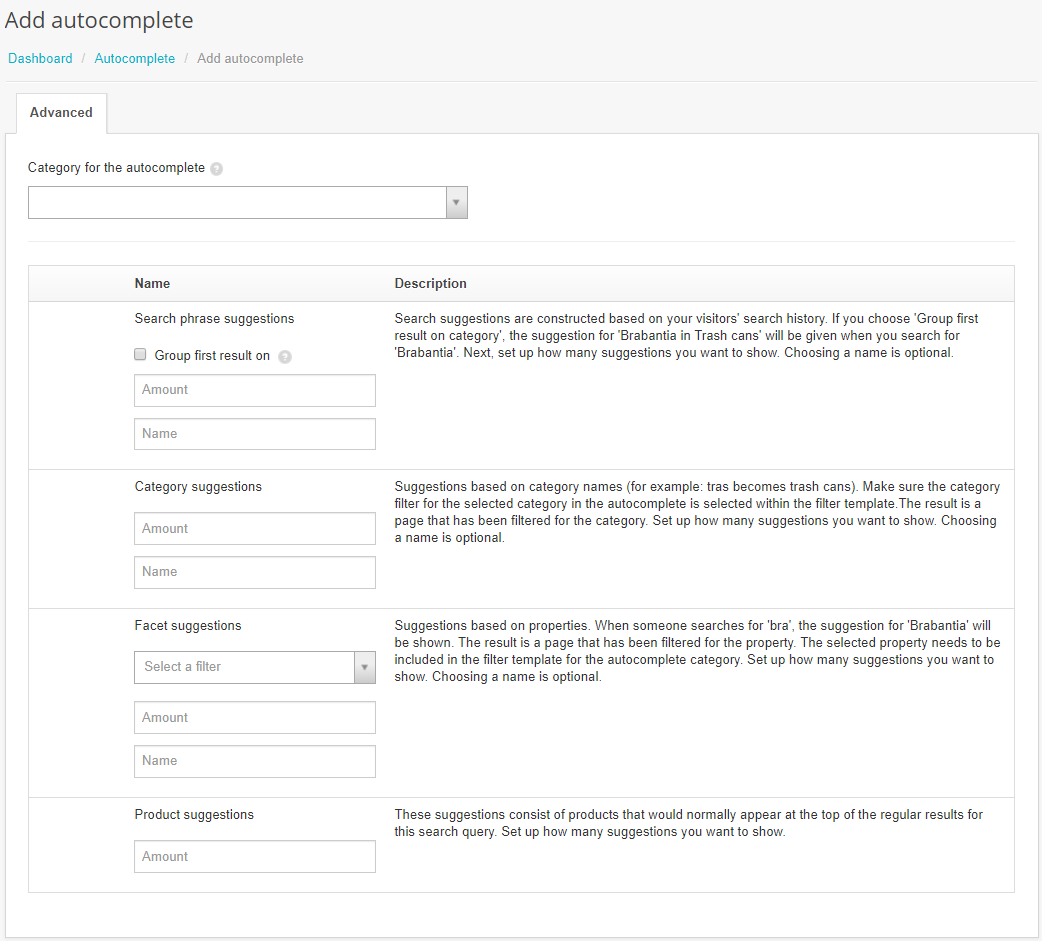Setting up Autocomplete in Tweakwise Navigator is easily done with these 5 steps:
- Choose for which category you want to set up the autocomplete. Always choose the category through which is searched, so on store view level.
- Choose the number of search query suggestions and name the block. Make sure that you supply the name in the right language. This name is displayed on the front end. You can also group the first result on category. This lets you show for example Brabantia in trash cans when you search for 'bra'. We recommend that you always show search query suggestions first.
- Choose the number of category suggestions and also name this block. Only use this option if category suggestions are an addition to your shop.
Note: this feature only works if there is a category filter on the filter template of the category selected in step 1. - Choose for which property you want to show suggestions. This could be brand, product type, or series for example. Then choose the number of property suggestions and name the block.
Note: this feature only works if there is a property filter on the filter template of the category selected in step 1. - Choose the number of product suggestions. These suggestions consist of products that would also appear at the top of the results when executing the search.
These changes will be active after a successful publication. You can easily change the number of suggestions from then on.
NOTE: This feature needs to be implemented by your implementation partner!