You can manage attribute landing pages in this module:
Magento2 Admin Panel > CMS > Content > section Attribute landingpages > Manage pages
We've set up a landing page in the demo environment with this URL:
https://tweakwise2-ce-seo.emico.nl/men/blue/pants
The following paragraphs contain information on the various configuration options.
General > Active
Option to turn this landing page on or off.
General > Category
Setting that allows you to indicate in which category this landing page should work. You can easily select the right category from the category tree structure.
General > URL Path
Set behind which URL the landing page should be. Only input the path, without the hostname.
Example:
The whole URL for the landing page is: https://tweakwise2-ce-seo.emico.nl/men/blue/pants
Only input the path in this field, which will be men/blue/pants
If you do start or end the URL with a slash (‘/’), then it will be deleted automatically upon saving.
General > Filter attributes
The key feature of an attribute landing page is that you will get a clean URL that leads to a category page on which certain filter values have been selected. This section allows you which filter values should be selected.
It looks like this in the CMS:

You need to fill in the attribute code under the Attribute column and the value under the Value column. You can only choose filters here that are present on the filter template. Selected filters may be set on 'Do not display' without issue.
You can find the right values in the URL. Go to the Magento shop and into the category concerned. Click the filter values that you want to turn on for this landing page. You'll see the attribute and values in the URL. See this example:
For URL Builder Strategy on ‘query params’:
https://tweakwise2-ce-seo.emico.nl/women/tops-women/jackets-women.html?color%5B0%5D=BlueFor URL Builder Strategy on ‘URL Segments’:
https://tweakwise2-ce-seo.emico.nl/women/tops-women/jackets-women.html/color/Blue/You can easily copy values to the module from this URL.
NOTE: You may have selected a different filter template for the category page than for the attribute landing page. If you've used any attributes that are not in the filter template in this module, they will be ignored. You will notice that more products than expected are returned.
General > Hide selected filters
This option lets you hide filters that you set up under Search attributes in the filter template.
General > Tweakwise template
This option lets you set which filter template from Tweakwise should be used. This overrules the Tweakwise setting that lets you set a different filter template per category.
General > Active stores
Setting to set in which store view this landing page is active. You can easily select the right store view from the category tree structure. Multiple select is enabled.
General > Allow link in faceted search
This lets you set if you want to crosslink for this landing page. That means that if a customer uses filter and they select the filters for which a landing page is available, the system will get this landing page with the right URL. If this function is turned off, the right URL for the landing page will not be used, instead, the URL will be constructed based on the URL Builder Strategy option.
Content > Heading
Option to add the page header. This header will be displayed between <H1> tags:
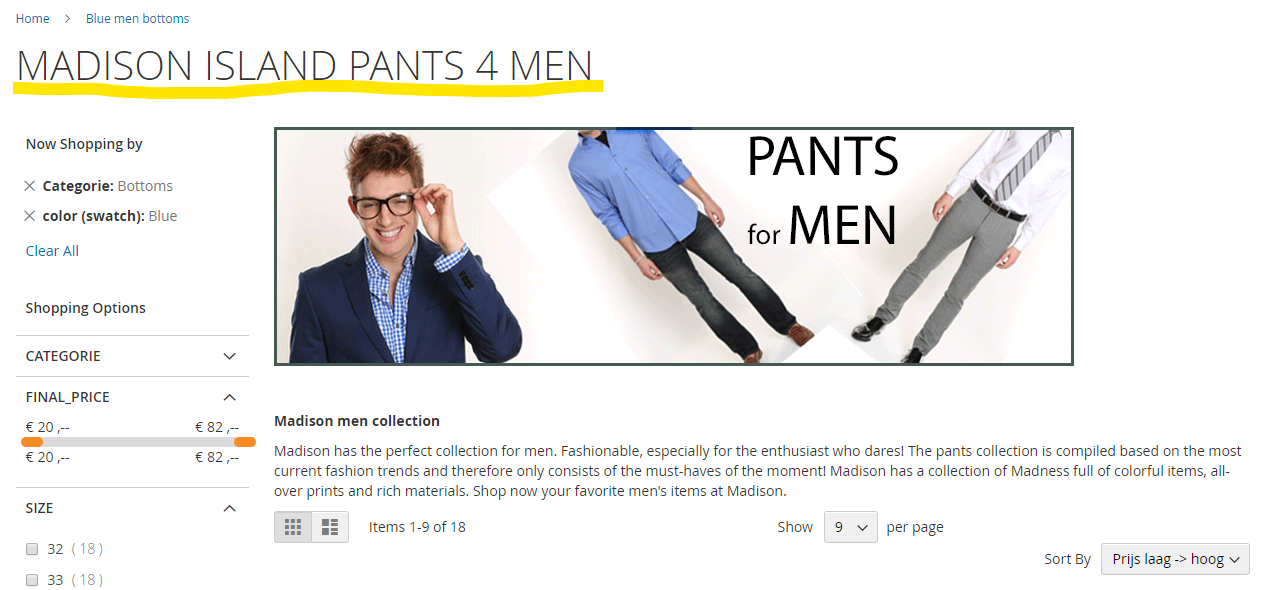
Content > Tekst above results
Option to add content (with layout) between the header image and the product display.
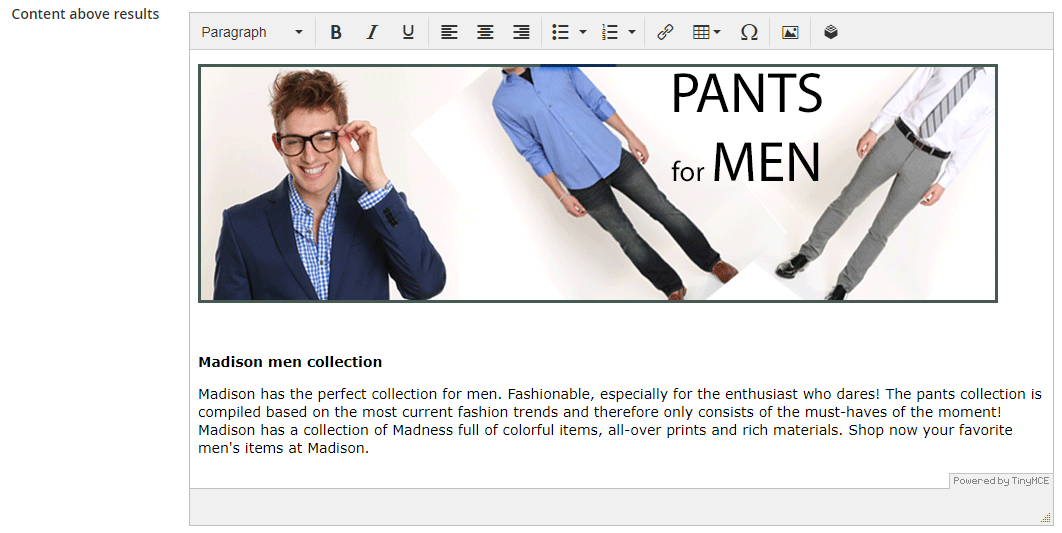
Result:
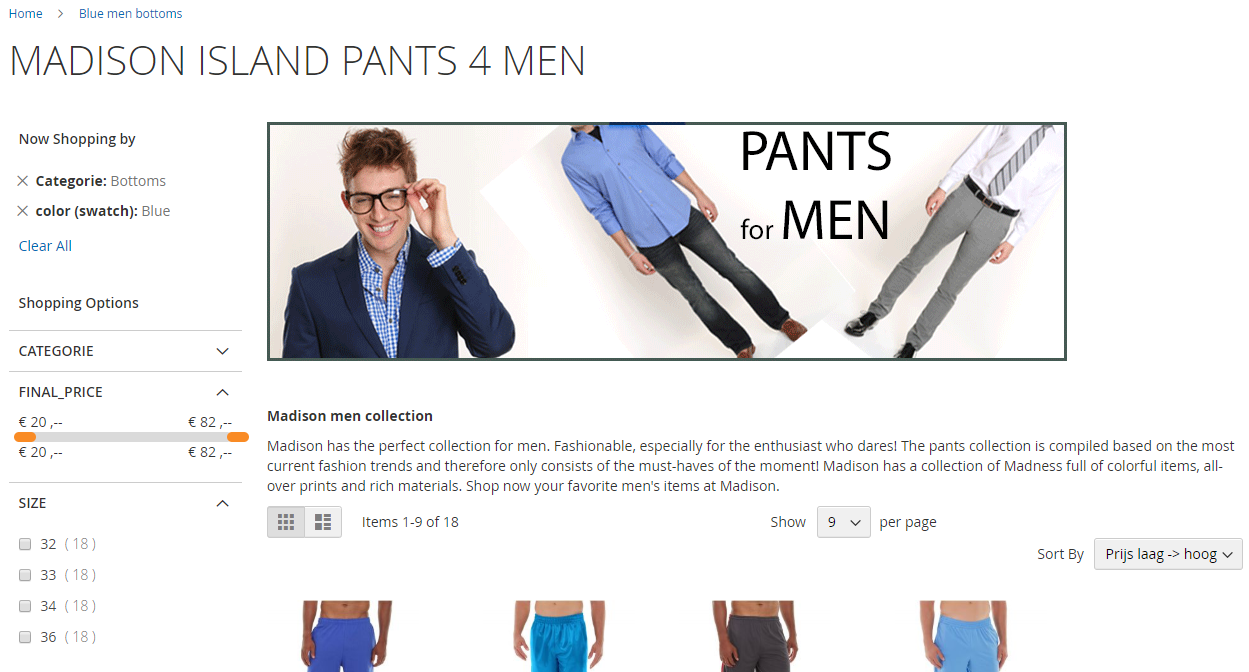
Content > Tekst below results
Option to add content (with layout) between the product display and the footer.
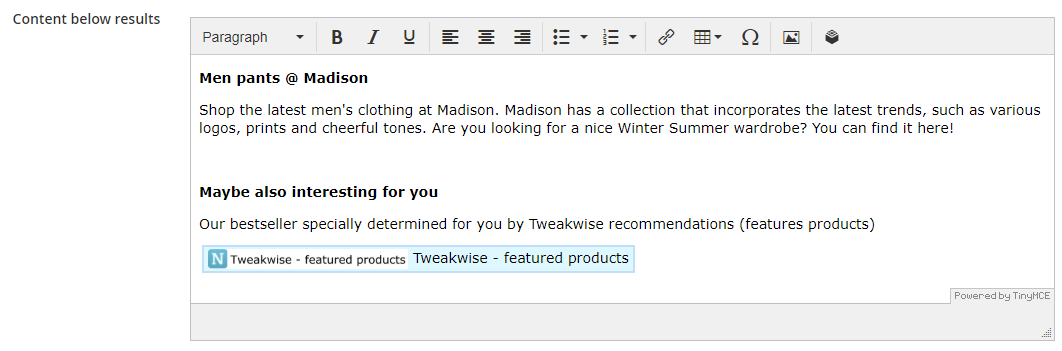
Result:
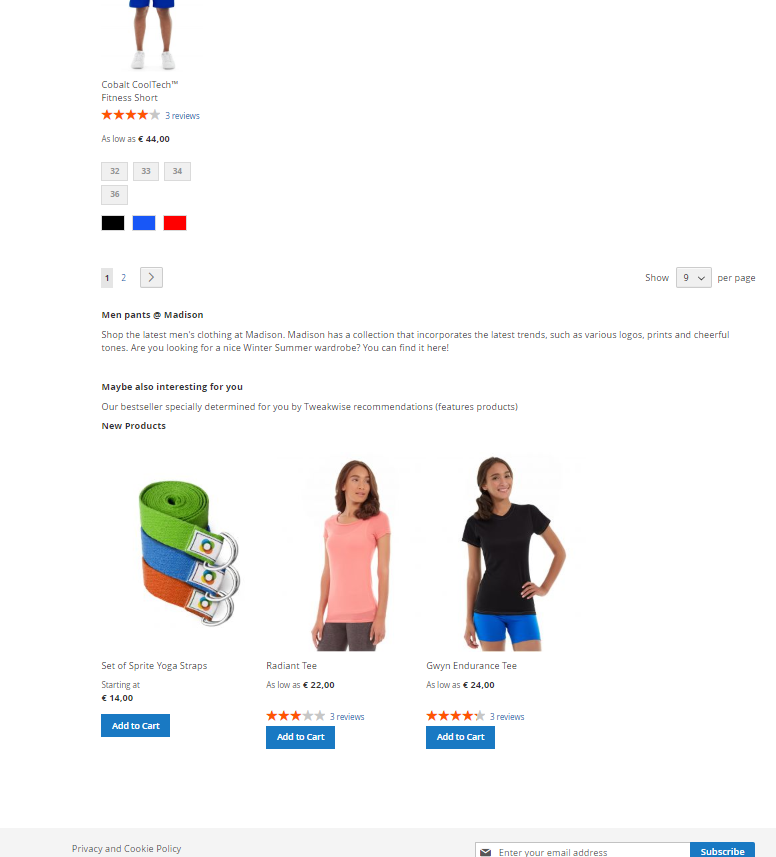
Tip: You could also add a widget to such a content block. That allows you to add, for example, a Tweakwise - featured products block to easily make recommendations more visible.

SEO > Canonical URL
Lets you determine which canonical URL should be shown for this landing page. If you don't fill in anything, the page's URL will be used. That is the URL that you set for this attribute landing page (see the URL path option.
SEO > Meta title
This is the page's meta title. This title will be placed in the header in the HTML.
SEO > Meta keywords
Dit zijn de meta keywords van de pagina. Deze worden in de header in de HTML neergezet.
These are the page's meta keywords. They will be placed in the header in the HTML.
SEO > Meta description
This is the page's meta description. It will be placed in the header in the HTML.
Overview page > Overview page
It's possible to present this landing page on an overview page. Select here on which overview page you want to show the landing page.
Overview page > Image
The landing page can be shown on an overview page with an image. Upload the image here.
Allow crosslinken (andere locatie)
You can find this option in another location in the CMS:
Magento2 Admin Panel > CMS > Stores > Configuration > Emico extensions > Attribute landingpages > section ‘General’

This option allows crosslinking.
