You can use redirects for content and landing pages, such as a brand page. Every URL is basically similar, for example www.tweakwise.com/brands/{BRAND}. It's a lot of manual labor to create a separate redirect for all of these brands, let alone for every new brand you add to your product range. To avoid all this labor, you can set up a redirect based on a property. Follow these steps:
1. Create a New redirect based on attribute:
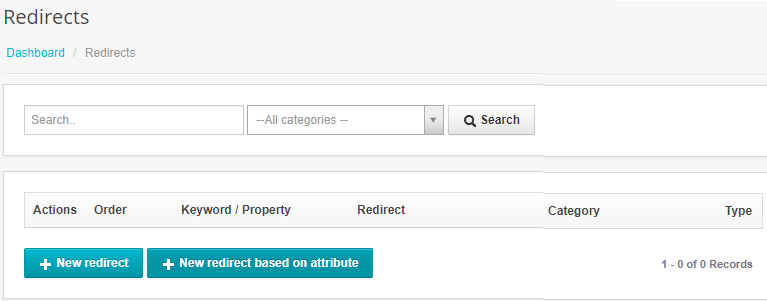
2. Now choose the property that you want to base the redirect on. For example, the property manufacturer:
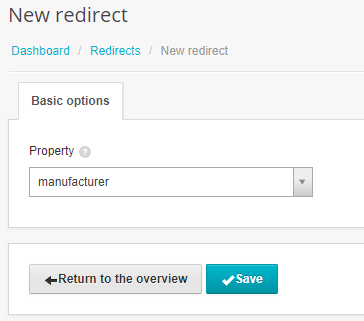
3. Inside the redirect settings, you'll see the assigned property and the manufacturer button. You can now set up the redirect by adding the property value. The value will be placed on that position in the URL:
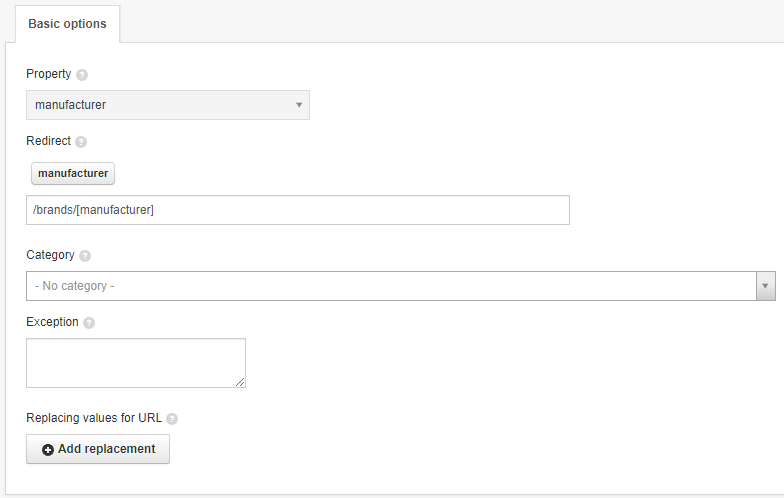
You have the brand Tweakwise in your product range (and feed). When you've set up this redirect, visitors will be redirected to the page /brands/Tweakwise. This way, you don't have to create a separate redirect for every page.
Exception
Use this field if some values should be excepted from a redirect based on a property. Split multiple values using a comma.
Example: You've set up a redirect based on the brand property, but three brands are missing a landing page in your shop. You can remove these from the redirect using the Exception field.
The Add replacement button opens another setting. The table below lets you replace certain words or symbols. In this example, we're replacing a space by a hyphen, because there can't be spaces in a URL. This allows us to redirect from calvin klein to /brands/calvin-klein.
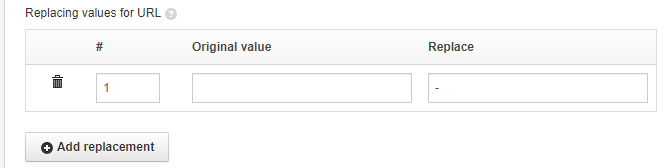
NOTE: The conjugations option is not available with property-based redirects.
