Values in feeds are regularly cluttered. For example, sizes that are written in different ways, various versions of one value, or ten different blue colors. In a perfect world, your feed contains only clean and uncluttered data. In reality, that always turns out to be quite a chore. Fortunately, we've got the solution with the Replace derived property.
Navigate to the derived properties module and create a new derived property. Select the Replace type.
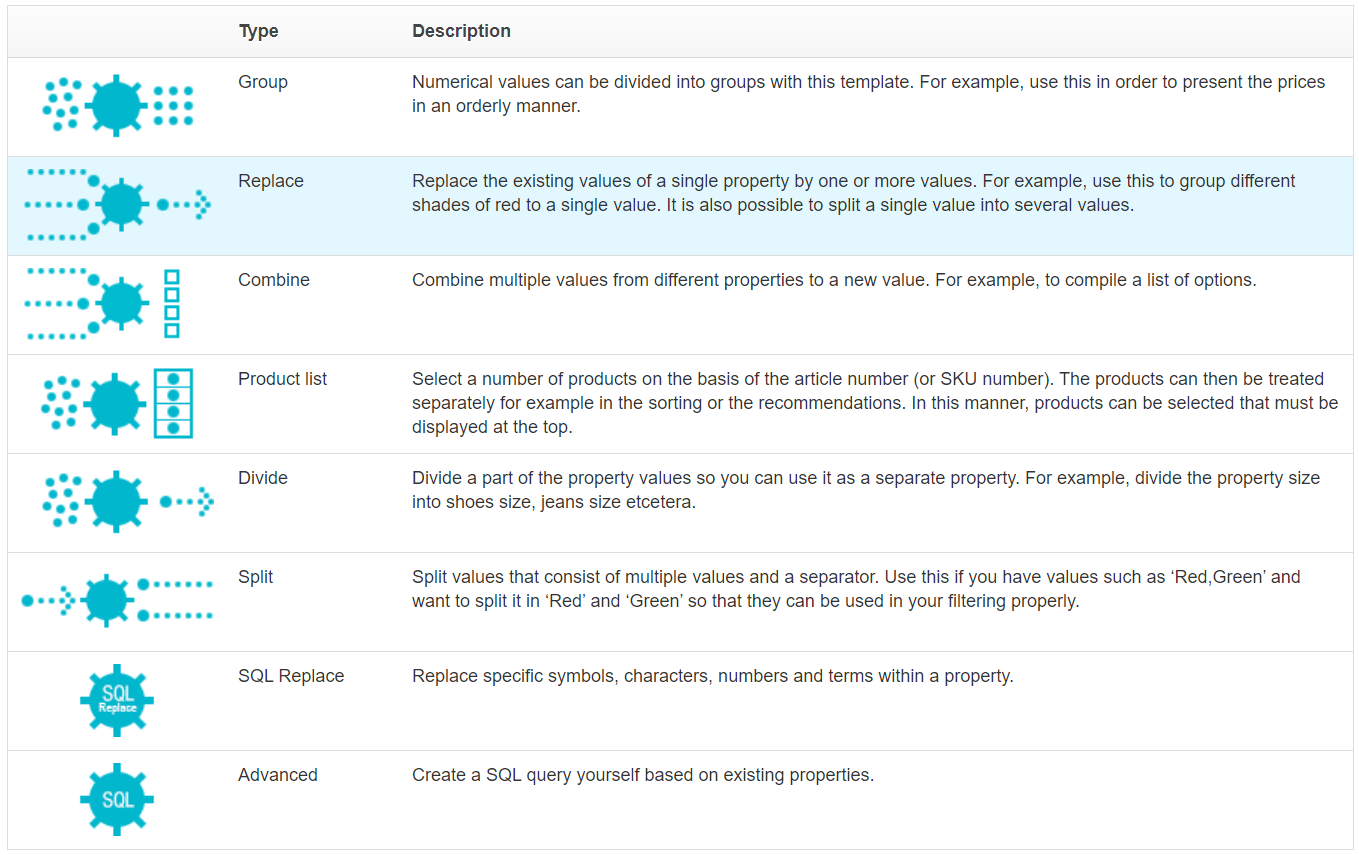
Name the derived property and select the property that you want to base it on. In this example, we're replacing different color names, so we'll name the derived property dp-color.
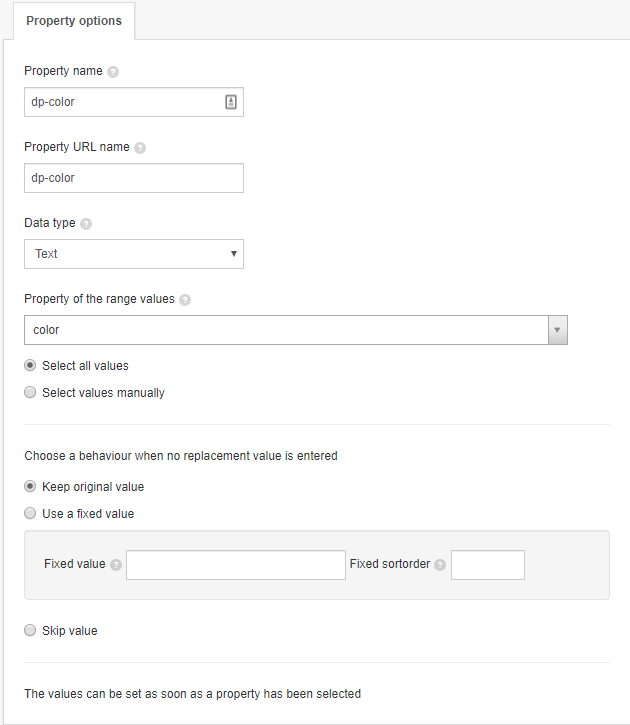
You have two options for retrieving the values from the color property.
Option 1
Select all values
Choose this option if you want to replace most or all of your color values. When you choose this option and click Save, all values for the selected property will be retrieved.
Option 2
Select values manually
Choose this option if you only need to replace one or two values. Only the selected values will be retrieved. You can start selecting and replacing values after you click Save.

The Original column shows all the values from your feed. In the Replacement column, you can fill in the desired replacement value. You can assign multiple replacement values to each original value. First, type one value and hit enter. Now you can add another value on the same line.
If a value is already correct, like the color beige in the example above, you don't need to replace it. You can choose what should happen to unreplaced values:
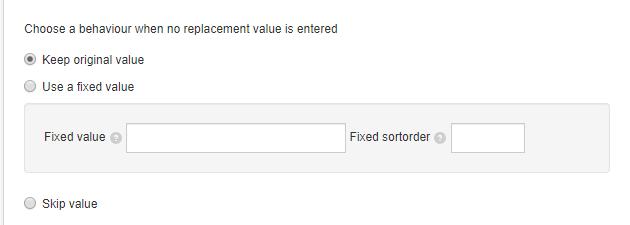
You can choose to keep the original value, replace every empty value with a fixed value, or not to give it a value at all.
Lastly, you can order the values in the third column. Use this ordering option if you want to order the values manually. The value that should be on top gets number 1 and so forth.
You can only give replaced values a sorting number. So if you leave some lines empty, yet still want to place the value on top, you need to replace it first.
