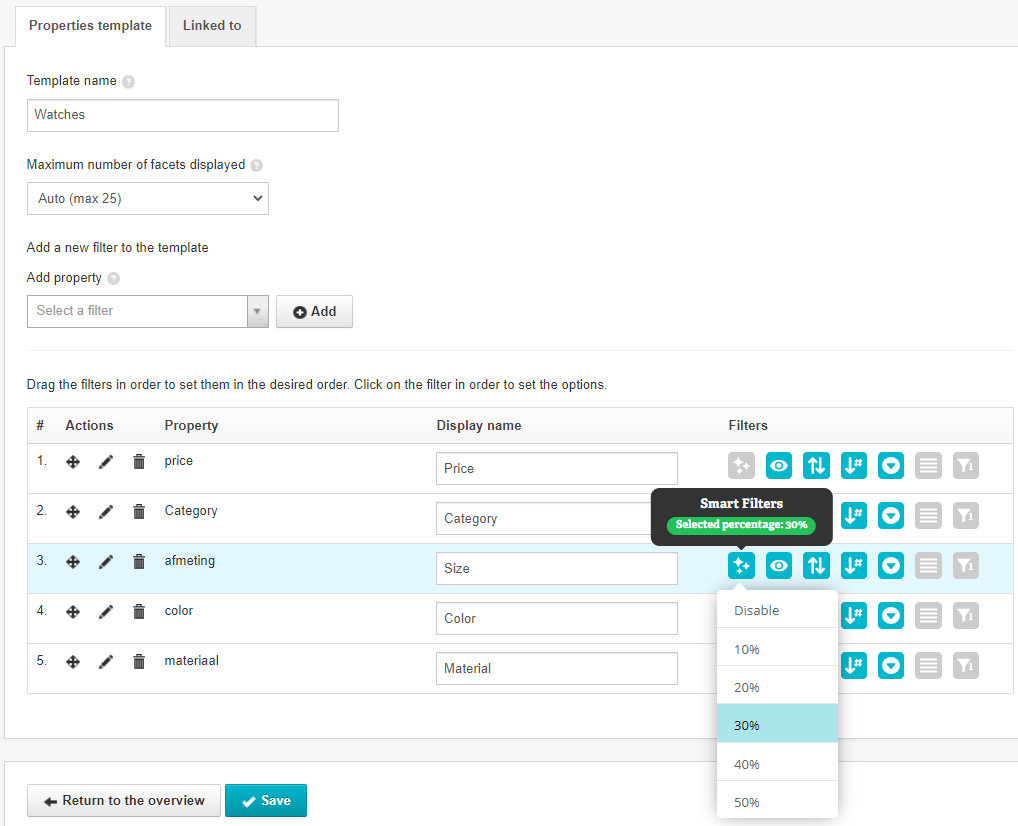Certain categories may display insufficiently filled filters. These filters might then not have any added value. This could happen in certain search queries, in specific categories, but also when you're filtering. Smart Filters make sure that this doesn't happen. Smart Filters react to changes in selection by appearing or disappearing. This way, your customers will only see the relevant filters for their current selection, category, or search query.
Navigate from the editing of a filter template to the editing of a filter by double-clicking on one. The Basic options tab allows you to choose when a filter may be shown under Smart Filters. This option is set to Minimum of one product by default. You can set the threshold for in steps of 5%. So 5, 10, 15, 20, 25, 30, 35 and so forth. The filter will only be shown once the set amount of products have a value for this property. If a value in a filter is selected, the filter will never disappear.
Example:
You set the minimum percentage for the color filter to 30%. If over 70% of the products in the category do not have a value for the color property, then the filter will not be shown here. But if 60% of the products do not have a value, then it will still be displayed.
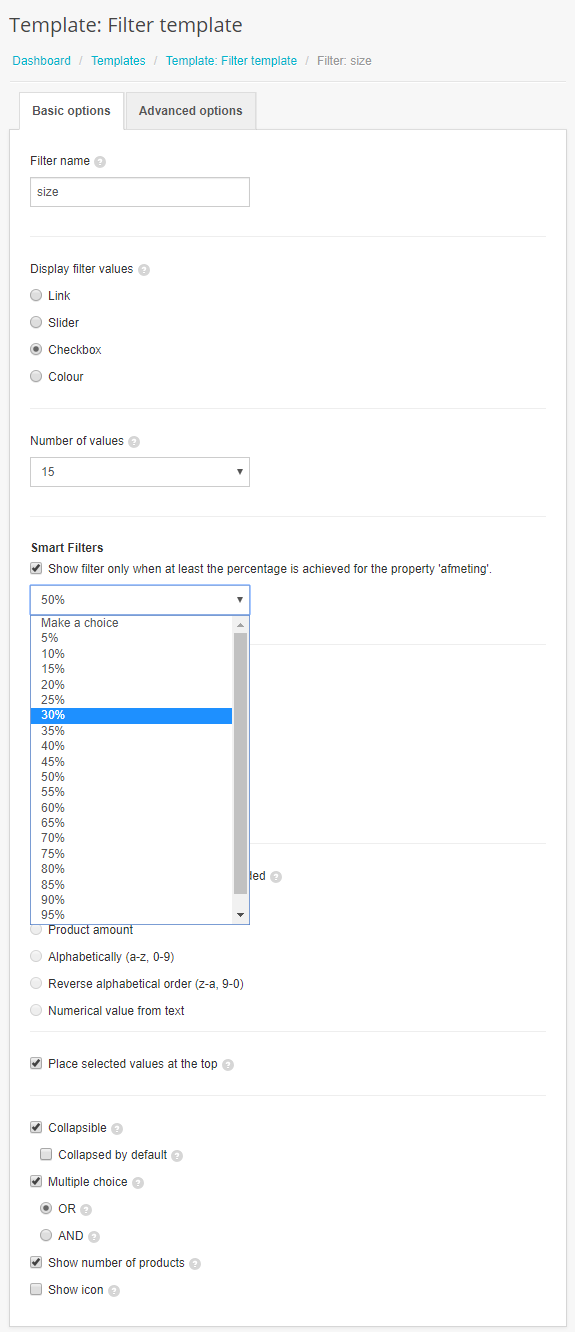
The editing screen of the filter template show you which filter has smart filter display on by the stars (Smart Filters) icon. You can also edit these settings using the buttons in the template: